macOS Catalina
macOS Catalina (macOS 10.15) is here for the Mac; if you are not already aware, this macOS will kill any 32-bits apps you may have installed on your computer. Apple has been working with developers over the past few years to transition from 32-bit to 64-bit hardware and software technology for the Mac. 64-bit technology can access and utilize significantly more memory and enable faster system performance. At the Worldwide Developers Conference in 2018, Apple informed developers that macOS Mojave would be the last OS version to run 32-bit apps.
You may have noticed the warning, "App" is not optimized for your Mac and needs to be updated... when opening some of your apps over the past few months. This warning appears every 30 days in macOS Mojave, giving users advanced notice that they are running 32-bit software which will not be compatible with future macOS software, starting with macOS Catalina. If you have any software which has not been updated by the software developer as of this writing, you need to contact the developer by opening the app and clicking the application name in the menu bar and choose "About".
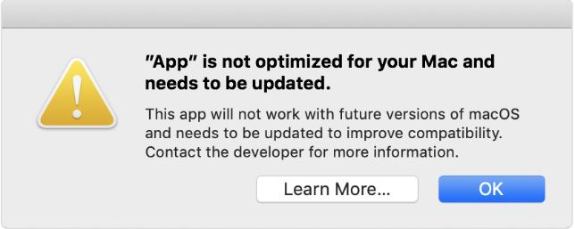
If you have purchased your software on the App Store, most of your applications have probably been updated; however, if you have purchased them from a software provider not on the App Store, there is a likelihood some may not have been updated to 64-bit. In addition, some of the 3rd-party accessory software used for printers, scanners, keyboards, etc. may stop working when you upgrade to macOS Catalina, so it is important to check with the manufacturer(s) of your peripherals to verify that updated drivers will are available for macOS Catalina.
If you want to check on the compatibility of your applications prior to installing macOS Catalina, you can do so manually:
- Go to the Apple Logo in the top left of the menu bar
- Click on "About his Mac"
- Click on the button, "System Report"
- In the Window which opens, go to the list on the left and open the dropdown for "Software"
- Click on "Applications" in the Software list
- When you click on each application, you will see two panes on the right hand side; the upper pane references the application and version, and the lower pane will tell you whether the app is 32-bit or 64-bit. "Yes" means the application is 64-bit and "No" means 32-bit and will need to be updated.
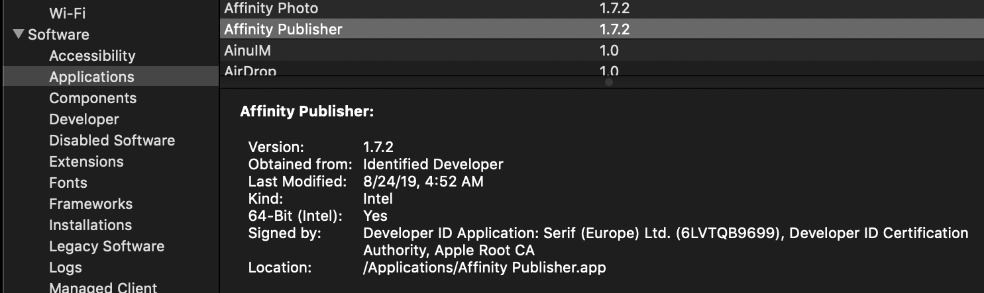
Verifying whether your applications are 32-bit or 64-bit is particularly important if you have critical applications or hardware used in your daily workflow. If you cannot function without that critical app or hardware, contact the software/hardware developer and ask whether a 64-bit version is in progress. If necessary, you may have to look for an alternative. Some accessory device drivers may be found at open-source projects such as CUPS.org or Gimp-print.
Should you choose to not verify the software on your system is 64-bit compliant before installing macOS Catalina, when you do open a 32-bit application, you will see a pop-up box which will tell you that the app or list of apps are "not optimized to run on your Mac". In addition, listed in "Other Features" below Apple says "Restore from snapshot If your third-party software is incompatible with an update you just installed, use macOS Recovery to restore from a snapshot of your computer taken right before the installation. macOS and all your apps will work just as they did before you installed the update."
Which Macs are able to run macOS 10.15 Catalina?
- MacBook models from early 2015 or later
- MacBook Air models from mid-2012 or later
- MacBook Pro models from mid-2012 or later
- Mac mini models from late 2012 or later
- iMac models from late 2012 or later
- iMac Pro (all models)
- Mac Pro models from late 2013
macOS Catalina new features

- Music
- Designed for Apple Music¹ Stream and download more than 50 million songs ad-free. Every time you open the app, you’ll get the best of Apple Music personalized to your tastes with For You.
- Music Store For users who still like to own their music, the iTunes Store is just a click away.
- Now Playing The new Music app includes an updated player. Easily see lyrics while you’re listening and control the music that will play next with just a click. Or switch to MiniPlayer to listen while multitasking.
- Library All your music organized in one place. See artists, albums, songs, playlists, and recent additions with a familiar menu in the new sidebar. And now, type what you’re looking for in the updated library pages to quickly find the exact song in your music collection.
- TV
- Library Easily find all your purchased movies and shows in the updated Library tab. Browse by recently added, downloaded, genres, and more.
- Movies and TV Buy or rent new-release movies or explore the catalog of more than 100,000 movies and shows — including the largest catalog of 4K HDR titles.²
- Apple TV channels³ Try new Apple TV channels, including HBO, Showtime, Starz, and more. Subscribe and share with up to six family members. Channels play in the Apple TV app ad-free, online or off — no additional apps, accounts, or passwords needed. Try them free and cancel anytime.
- Home for Apple TV+ Apple’s new premium streaming service brings you a wide range of exclusive original shows and films from the world’s greatest talent. Apple TV+ will be available in the Apple TV app this fall.
- Watch Now Watch Now is your home in the Apple TV app. Find expertly curated collections and personalized recommendations picked just for you.
- Up Next Watch Now includes Up Next, which helps you quickly find and watch your favorites. It also lets you resume what you’re watching from the moment you left off, across all your devices.
- Kids A new dedicated Kids section helps you discover great, editorially handpicked shows and movies for kids of all ages.
- Apple TV app everywhere You can pick up where you left off on Apple TV, iPad, iPhone, select smart TVs, and now Mac.
- Dolby Atmos Enjoy a thrilling surround sound experience with Dolby Atmos, Dolby Digital, or Dolby Digital Plus soundtracks in the Apple TV app using the built-in speakers on certain Mac models.⁴
- Podcasts
- Listen Now Continue listening to your favorite podcast episodes or see when a new one is available. Or find other shows you might like based on the ones you’re already listening to.
- Library The Apple Podcasts library is the one place for all the shows you’ve subscribed to or added — organized by show title or episode title. Download your favorite episodes to listen offline.
- Browse With over 700,000 shows in the catalog, our editors pick the best shows for you to browse each week. Try a show from New & Noteworthy or check out which shows are trending in Top Charts.
- Search Search provides better results when you’re searching for a topic or people — even find episodes featuring a specific guest or host.
- Syncing
- Media syncing All three services — Apple TV, Apple Music, and Apple Podcasts — sync your content through the cloud across your devices. Or sync it from each of the apps if you prefer using a cable.
- Back up, update, and restore through the Finder Each time you connect a device, you can find it in the Finder sidebar. From there you can back up, update, and restore your device.
- Photos
- All-new Photos tab A beautiful new browsing experience showcases your photos and memories.
- Day, month, and year organization Photos is organized by day, month, and year views so it’s easy to find photos or relive your memories. Animations and transitions keep your spot in the timeline so you can switch between views without losing your place.
- Large photo previews Photo previews are larger to help you distinguish between shots. Photos uses intelligence to find the best part of your photo in previews, so you see the full, unedited version when you open the photo.
- Auto-playing Live Photos and videos Live Photos and videos begin playing as you scroll, bringing your library to life.
- Personalization Using machine learning on your Mac, Photos can understand who’s in your photos and what’s happening to highlight important moments like birthdays, anniversaries, and trips.
- Your best shots Photos intelligently showcases the best shots in your library, removing duplicates and clutter.
- All Photos The All Photos view displays all your photos and videos in a grid. Choose to zoom in for large previews, or zoom out to get an overview of your entire collection. You can also choose to view your photos and videos in square or original format.
- Memory movies Now you can view Memory movies on your Mac and edit the duration, mood, and title. Edits sync to your other devices when you use iCloud Photos.
- Notes
- Gallery view The all-new gallery view displays your notes as visual thumbnails, making it easier than ever to quickly find the note you’re looking for.
- Shared folders Collaborate on entire folders, including all the notes and subfolders inside. Invite others to a folder, and everyone can add notes, attachments, or subfolders.
- View-only collaboration You can now share notes or entire folders as view-only so that you’re the only one who can make changes.
- More powerful search Search can now recognize objects or scenes within the images you’ve added to your notes and can help you find specific text in the items you’ve scanned using the built-in document scanner. Search is also helpful before you type, with suggested searches that you can simply click to view.
- New checklist options Quickly reorder checklist items using drag and drop or keyboard shortcuts, and move checked items to the bottom and out of the way. If you’ve completed the checklist and want to use it again, you can click to uncheck all the items and start over.
- Reminders
- All-new design The Reminders app has been completely rebuilt with an all-new user interface and more powerful features, making it easier than ever to create, organize, and keep track of reminders.
- New edit buttons Quickly add dates, times, locations, or flags to reminders using the new edit buttons, all without having to go to another view.
- Enhanced Siri intelligence You can type longer, more descriptive sentences and Reminders understands and provides relevant suggestions. Siri intelligence on your device can also help anticipate your needs by suggesting that you create a reminder while you make plans in Messages.
- Attachments Add attachments to your reminders to make them more informative and useful. You can add photos, scanned documents, or even web links that take you directly to a website related to the reminder.
- Tasks and grouped lists There are more options for organizing your reminders. You can capture tasks associated with a top-level reminder. You can also group multiple lists.
- Smart lists All-new smart lists automatically organize your upcoming reminders into easy-to-find categories like Today, Flagged, Scheduled, or All to see them in a single list.
- Customize list appearance Customize the appearance of your personal or shared iCloud lists, choosing from 12 beautiful colors and 60 expressive symbols.
- Messages integration Tag someone in a reminder and the next time you’re chatting with the person in Messages, you’ll be reminded that now might be a good time to talk.
- Safari
- Updated start page An updated start page design includes favorites, frequently visited, and Siri suggestions that surface relevant websites in your browsing history, recently visited sites, bookmarks, reading list, iCloud Tabs, and links you receive in Messages.
- Weak password warnings When you sign in to an account in Safari with a weak, easy-to-guess password, Safari warns you and helps you replace it with a stronger one.
- PiP from the tab audio button Quickly enable Picture in Picture from the tab audio button.
- Switch to open tab from the Smart Search field If you start typing the address of a website that’s already open, Safari directs you to the open tab.
- Mail
- Block sender Mail can block all email from specified senders and move their messages directly to the trash. Just as in Messages, you can access this feature by clicking the sender’s name in any email header.
- Unsubscribe An unsubscribe link for email messages from commercial lists now appears above the email header. Clicking Unsubscribe requests removal of your email address from the list.
- Mute Thread Mute Thread prevents notifications from an overly active email thread.
- Updated classic layout Arranges the Mail viewer in a column layout, with an option to preview the current message below or to the right of your message list.
- Sidecar⁵
- Extended desktop Use your iPad as a second display for additional screen space. Refer to one app while you work in another, or see how a presentation looks in presentation mode on your iPad while editing it on your Mac.
- Mirrored desktop Mirror the screen on your Mac to have two screens displaying the same content, making it perfect for sharing with others.
- Wired or wireless Connect your iPad to your Mac using a cable to keep it charged, or use it wirelessly — within 10 meters — for greater mobility.
- Apple Pencil Use the precision and intuitiveness of Apple Pencil with your favorite creative Mac apps that support drawing tablets. Draw and write naturally, edit a photo or graphic, and use it to point and click as you do with a mouse.
- Gestures Use the same Multi-Touch gestures you're familiar with on iPad, along with all-new text editing gestures that let you cut, copy, paste, and undo without lifting your hands from the onscreen keyboard.
- Sidebar Get easy access to your most commonly used controls from the sidebar. Use modifier keys to enable shortcuts in pro apps, and access buttons that allow you to undo as well as display or hide the menu bar, Dock, and keyboard.
- Touch Bar For apps with Touch Bar support, the controls appear at the bottom of your iPad screen — even if your Mac doesn’t have a Touch Bar.
- Developer support Developers don’t need to do anything for Sidecar support — it just works. Apps with advanced stylus support can use Tablet Events in AppKit to enable pressure and tilt for Apple Pencil. Additionally, developers can specify custom behavior for double-tap on the side of Apple Pencil through a changeMode event.
- Continuity Markup and Sketch
- Continuity Markup Write and sketch on PDFs or mark up your documents with Apple Pencil. See the updates live on your Mac as you mark them up on your iPad.
- Continuity Sketch Create a sketch on your iPad using Apple Pencil and easily insert it into any document on your Mac.
- Screen Time
- Usage reports Screen Time creates usage reports that show you how much time is being spent on your Mac, which apps are used most, and how many notifications are received. With iCloud, Screen Time combines all your usage information and syncs Downtime settings and App Limits across iPhone, iPad, and Mac.
- Downtime With Screen Time, you can schedule downtime so you (or your child) can only use specific apps you’ve approved.
- App Limits With App Limits, you can set the amount of time you want to use your apps and websites. Set App Limits for total time, categories, or specific apps.
- Combined Limits Create combined limits with a combination of app categories, specific apps, or websites.
- One More Minute When a limit is met, you can tap “One more minute” to give you time to quickly save your work or wrap up a conversation.
- Communication Limits* Communication Limits let you control who your children can communicate with and who can communicate with them throughout the day and during downtime.
- Managed contact list for children Parents can use Screen Time to manage the contacts that appear on their children’s devices.
- Family Sharing Parents can configure Screen Time from any device — iPhone, iPad, or Mac — and have everything set up for their kids on all their devices.
- Security
- Enhanced Gatekeeper Gatekeeper will ensure that all new apps you install — from the App Store or the internet — have been checked for known security issues by Apple before you run them the first time and periodically thereafter. This extends the protection from the app’s source to include automated checks for what’s in the app.
- Data protections macOS Catalina checks with you before allowing an app to access your data in your Documents, Desktop, and Downloads folders; iCloud Drive; the folders of third-party cloud storage providers; removable media; and external volumes. In addition, you’re asked before an app can perform key logging or capture a still or video recording of your screen.
- Activation Lock All Mac models with the Apple T2 Security Chip now support Activation Lock — just like your iPhone or iPad. So if your Mac is ever misplaced or lost, the only person who can erase and reactivate it is you.
- Dedicated system volume macOS Catalina runs in a dedicated, read-only system volume — which means it is completely separate from all other data and helps improve the reliability of macOS.
- DriverKit and user space system extensions Previously many hardware peripherals and sophisticated features needed to run their code directly within macOS using kernel extensions, or kexts. Now these programs run separately from the operating system, just like any other app, so they can’t affect macOS if something goes wrong.
- Find My
- Two great apps in one Find My iPhone and Find My Friends are now combined in a single, easy-to-use app to help you locate the people and devices that are important to you.
- Find offline devices Locate a missing device even if it’s not connected to Wi-Fi using crowd-sourced location. When you mark your device as missing and another Apple user’s device is nearby, it can detect your device’s Bluetooth signal and report its location to you. It’s completely anonymous and encrypted end-to-end, so everyone’s privacy is protected.
- Enhanced location notifications Location notifications include the ability to schedule notifications for different days of the week, more useful place names, and enhanced privacy controls.
- Approve with Apple Watch
- View passwords Anywhere you need to type your Mac password, such as viewing passwords in Safari preferences, you can now double-click the side button on your Apple Watch to authenticate on your Mac.
- Approving app installations Unlock a locked note, approve app installations, unlock settings in System Preferences, and modify root files, all with your Apple Watch.
- Accessibility
- Voice Control Voice Control is a new way to fully control your Mac, iOS, and iPadOS devices entirely with your voice.
- Accurate dictation Voice Control improves on the existing Enhanced Dictation feature using the Siri speech recognition engine, so you get the latest advances in machine learning for audio-to-text transcription.
- Add custom words Whether you’re writing a biology report, filling out a legal document, or emailing about a favorite topic, you can add custom words to ensure that Voice Control recognizes the words you commonly use.
- On-device processing All audio processing for Voice Control happens on your device, ensuring that your personal data is kept private.
- Rich text editing Thanks to rich text editing commands, you don’t have to rehearse before you speak. Making corrections is quick and easy. You can replace phrases by name. Try saying “Replace I’m almost there with I just arrived.” Fine-grained selection also makes it simple to select text. Try saying “Move up two lines. Select previous word. Capitalize that.”
- Word and emoji suggestions If you need to correct a word, there’s a new interface just for that. Simply ask to correct a word, and you’ll be presented with a list of suggested replacements.
- Seamless transitions from dictation to commands Voice Control understands contextual cues, so you can seamlessly transition between text dictation and commands. For example, say “Happy Birthday. Tap send.” in Messages, and Voice Control sends “Happy Birthday” — just as you intended. You can also say “delete that”, and Voice Control knows to delete what you just typed.
- Comprehensive app navigation You can rely entirely on your voice to navigate an app. Comprehensive navigation is provided by navigation commands, names of accessibility labels, numbers, and grids.
- Navigation commands Navigation commands give you quick ways to interact with macOS and apps. You can open apps, search the web, open Spotlight, and more.
- Names You can easily navigate by telling Voice Control to select the name of an accessibility label for buttons, links, and more.
- Numbers Say “show numbers” to see numbers appear next to all clickable items onscreen. Use this to quickly navigate complex or unfamiliar apps. Numbers automatically appear in menus and whenever you need to disambiguate between items with the same name. Just say a number to click it.
- Grids If you ever need to touch a part of the screen that doesn’t have a control, use Grid overlays. Saying “show grid” superimposes a grid on your screen and allows you to precisely do things, like select, zoom, drag, and more.
- Hover Text Hover Text displays high-resolution zoom of text, text fields, menu items, buttons, and more in a dedicated window. Just press the Control key when hovering over text with your cursor, and a window with zoomed text appears alongside the standard interface — helping you stay contextually aware. Text is crisply displayed in a font and color of your choice. And you can interact with buttons and type right in the zoomed window.
- Zoom Display* While using a second display, you can see the same screen up close and at a distance simultaneously. You can keep one monitor zoomed in and another at a standard resolution. Or keep a personal Mac zoomed in while giving a presentation.
- Simplified tab navigation VoiceOver users will enjoy simplified keyboard navigation that requires less drilling into unique focus groups. The Tab key more simply advances through selection of elements — such as window stoplights, toolbar buttons, and scroll bars.
- Punctuation in iCloud VoiceOver users often customize the way punctuation marks are spoken. These customizations are now stored in iCloud, giving you a consistent experience across macOS, iOS, and iPadOS.
- Additional international braille tables macOS Catalina adds more international braille tables and lets you quickly switch between them.
- Improved VoiceOver support in Xcode VoiceOver now reads aloud warnings, line numbers, and breakpoints in the Xcode text editor.
- Display color filters Users with color vision deficiencies can adjust display colors using new color filter options. Your Mac shifts the colors onscreen, helping you easily differentiate areas of confusion. And you can turn this preference on and off through the Accessibility Options pane using Command-Option-F5.
- Tint your entire display A new display option lets you tint your entire screen using a color of your choice. Some users may find that certain color tints help make text easier to read.
- Apple ID Account Information
- One place for your Apple ID account details Now you can access all your important Apple ID account information right from System Preferences on your Mac.
- Overview and helpful notifications A new overview pane allows you to quickly review important tips and notifications to help ensure that your account is properly signed in and secure, and that all the features you expect are set up and working correctly.
- Basic account and security details Easily review account details such as your name, contact info, password, security details, payment and shipping info, and email newsletter preferences.
- iCloud settings Review and update your iCloud settings and manage or upgrade your storage plan anytime.
- Media and purchases Get easy access to your current subscriptions, past purchases, and account settings related to the App Store, iTunes Store, Apple Music, Apple Books, Apple News, Apple TV, and more.
- blah
- Family Sharing View which subscriptions you’re sharing, which services are enabled, who has Ask to Buy turned on, and more.
- View all your devices View a list of all the devices you’re signed in to with your account. Review device details such as last backup completed, Find My status, and more.
- QuickTime Player
- Picture in Picture (PiP) With a single click in the navigation controller, you can play video in a resizable window that isn’t blocked by other windows, allowing you to watch while working on other things.
- Enhanced Movie Inspector The Movie Inspector pane shows you even more in-depth technical information about the currently open media file. See key details such as video color space, HDR format, bit depth, scale, and aspect ratio.
- Open Image Sequence Create an H.264, HEVC, or ProRes-encoded movie file by navigating to a folder of sequentially numbered images, then choosing your desired resolution, frame rate, and encoding quality.
- Timecode support When QuickTime Player opens a media file with embedded timecode, it shows the time information in the onscreen navigation controller.
- Transparent video support Transparency in ProRes 4444 files can optionally be preserved when exporting to the HEVC format.
- Home
- HomeKit Secure Video With a home hub such as an Apple TV or HomePod, securely record video to iCloud when activity by a person, animal, or vehicle is detected by your HomeKit-enabled cameras. Choose to receive notifications when clips are recorded and view them in the Home app on your Mac. In the Home app, a timeline of recordings is available to play from iCloud. You can also share a recording, delete it, or save it to your Photos library.
- Audio in scenes and automations HomePod and AirPlay 2–enabled speakers can now play songs, playlists, and radio stations from Apple Music in scenes and automations with your other HomeKit accessories.
- International Features
- New multilingual setup for macOS Choose your languages, including those for keyboard and dictation, in Setup Assistant, and customize your language preferences from the start.
- New relationship labels in Contacts Contacts now includes hundreds of new, more specific relationship labels to help you manage your contact list. Examples include “younger cousin” and “elder cousin.”
- Cantonese keyboard predictions The new Cantonese predictions for Traditional Chinese Cangjie, Sucheng, Stroke, and Handwriting keyboards bring more relevant character and emoji predictions to Cantonese users.
- Improved Japanese predictions A new neural language model takes words typed earlier in the sentence into account, so predictions are more grammatically consistent and relevant to the subject matter.
- New fonts for Indian languages Get 34 new fonts, including four system fonts and 30 document fonts, for languages like Gujarati, Hindi, Kannada, Odia, Punjabi, and many more.
- New Indian English Siri voices All-new Indian English male and female Siri voices allow Siri to be more natural and expressive.
- New dictionaries New dictionaries include Thai-English and Vietnamese-English.
- Other Features
- iCloud Drive folder sharing* You can now share folders with a private link. Anyone who has access can see the folder in iCloud Drive, add new files, and get the latest versions of files.
- Restore from snapshot If your third-party software is incompatible with an update you just installed, use macOS Recovery to restore from a snapshot of your computer taken right before the installation. macOS and all your apps will work just as they did before you installed the update.
- Coming later this fall:
- A subscription is required for Apple Music.
- 4K, 4K HDR, 4K Dolby Vision, Dolby Atmos, and HDR10 content is available on all Mac models introduced in 2018 or later with 4K-resolution screens.
- Some services require a subscription.
- Dolby Atmos is available on Mac notebooks introduced in 2018 or later.
- Some features require Sidecar-enabled apps.
- Features are subject to change. Some features, applications, and services may not be available in all regions or all languages. Voice Control is not available in all areas and on all Apple software.